- Products
- New Products
- Featured Products
- Color and Print Themes
- Blood Pressure Measurement
- NIBP / Vital Sign Monitors
- Digital Aneroid Sphygmomanometers
- Palm Aneroid Sphygmomanometers
- Pocket Aneroid Sphygmomanometers
- Pro's Combo Sphygmomanometers
- Multicuff Sphygmomanometers
- Clock Aneroid Sphygmomanometers
- Mercury Sphygmomanometers
- Home Blood Pressure Measurement
- Adcuff +
- Gauges
- Bulb & Valves
- Disposable Cuffs
- Reusable Cuffs & Bladders
- Sphygmomanometer Accessories
- Sphygmomanometer Parts
- Caseware
- CPR / Airway
- EENT
- Instruments & Accessories
- Laryngoscopes
- Penlights
- Pulse Oximeters
- Stethoscopes
- Thermometry
- Vital Signs Monitors
- Solutions
- About ADC
- Learning Center
- Support
- Blog
- Contact
Pairing the ADview with Windows XP
- Navigate to your 'Control Panel' by clicking 'Start --> Control Panel'.
-
Double left click on the 'Bluetooth Devices' icon:

-
Click the 'Add' button in the lower left corner of the first tab of this screen:
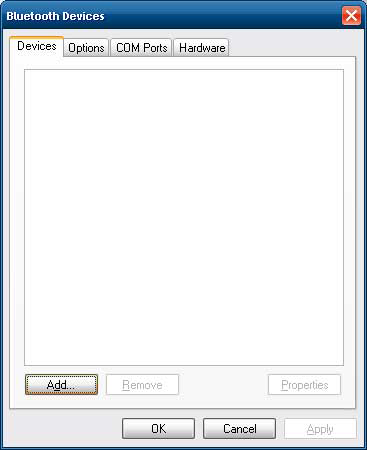
-
This will display the 'Add Bluetooth Device Wizard'. Make sure your ADview unit is powered on and click 'My device is set up and ready to be found'. Then click 'Next'.
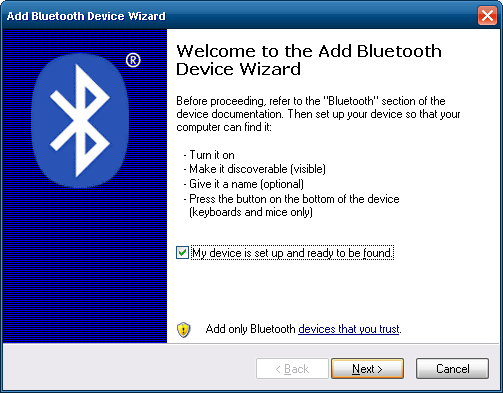
-
Your operating system will now locate your ADview. Once the search is complete your screen should display the unit as visible below.
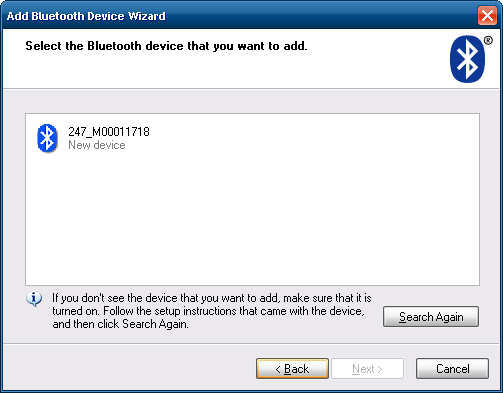
-
Click on the device and then click next. On this screen click 'Use the passkey found in the documentation' and enter the passkey of 'default'.
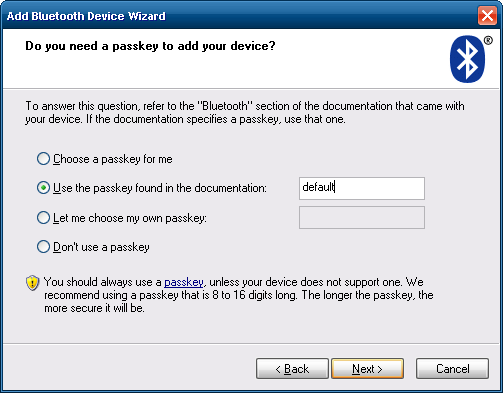
-
Your operating system will now connect and pair the ADview to your computer. Once complete you will be displayed with the final setup screen. You need to take note of the 'Outgoing COM port' on this screen. You will use this port later when performing the initial setup of the ADviewer software. In the example below this is COM8.
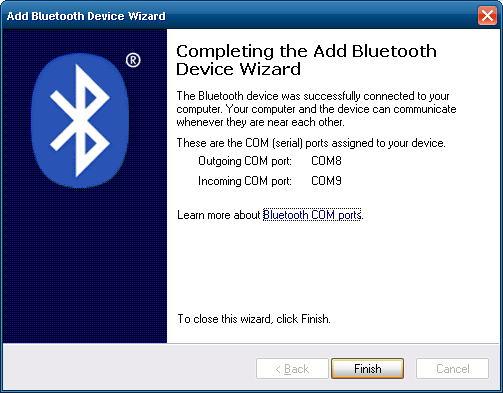
-
You can now click 'Finish'. Your ADview is now paired to your Windows XP computer and you can begin using our ADviewer software.
